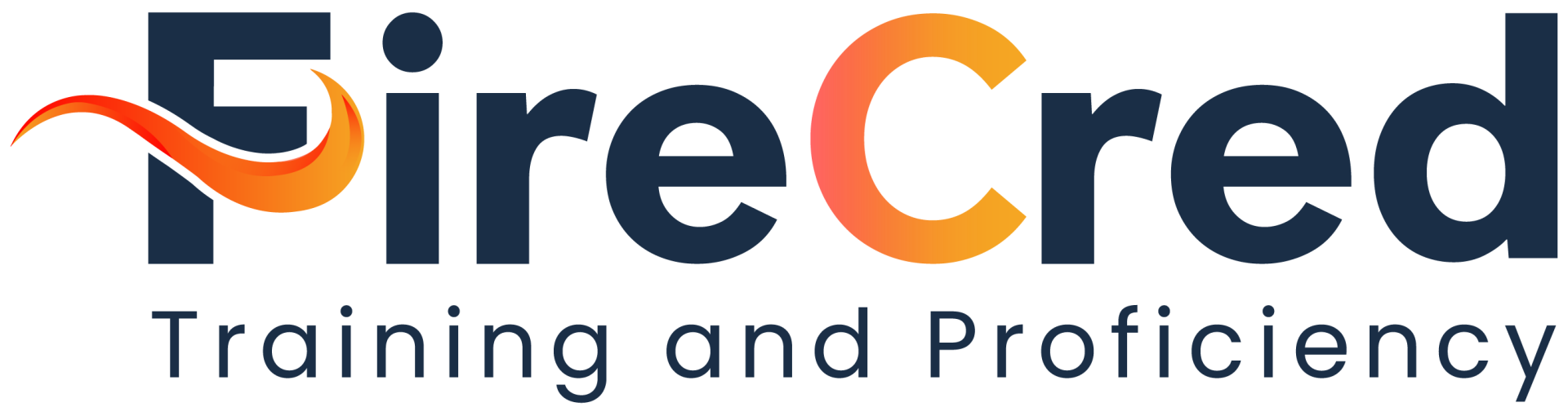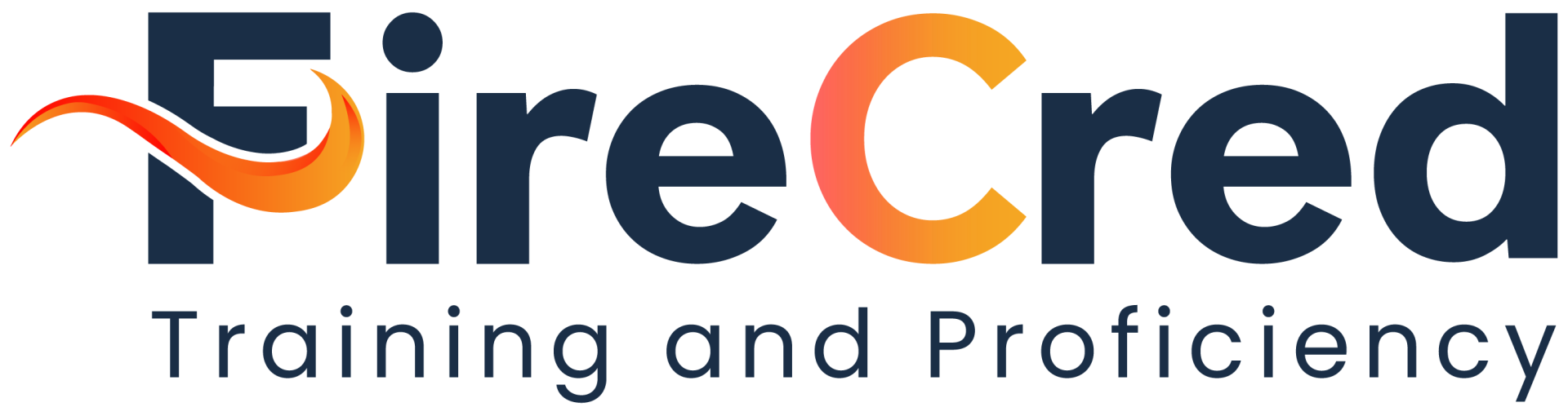Frequently Asked Questions
Using iGUIDE With the FireCred Platform
Using iGUIDE With the FireCred Platform
FireCred uses a variety of platforms to deliver content to the participants. One of these is iGUIDE, which captures and creates 3D virtual tours and floor plans of structures. FireCred instructors have used it to create virtual tours and floor plans of actual fire scenes.
During FireCred courses or proficiency tests, you may be asked to conduct a virtual walk through of an actual fire scene recorded by iGUIDE. You will NOT need to download any additional software programs to access iGUIDE!
During FireCred courses or proficiency tests, you may be asked to conduct a virtual walk through of an actual fire scene recorded by iGUIDE. You will NOT need to download any additional software programs to access iGUIDE!
To use iGUIDE with the FireCred platform:
a. Access the iGUIDE through the appropriate link in the FireCred course or proficiency test.
b. Start by left clicking on the fire scene image where it says, "click to explore". This will upload the 3D view.
c. Navigate through the 3D view by holding down the left button on your mouse and rotate the image as needed.
d. iGUIDE will allow you to zoom in and out of scans through the use of your mouse.
e. You can move to other areas of the scene by clicking in any direction, and the system will take you to the next scan point represented by a white circle. You can click on a white circle to access the scan in that area.
f. Alternatively, you can navigate on the 2D plan view to the left by clicking on any of the green circles, you will notice there is a compass on the plan indicating directions.
g. You may shrink the map to show more of the scan or expand it back at any time, as you see fit.
h. You can use the on-screen measurement tool by clicking on the blue ruler icon and following the on-screen instructions.
It is recommended that participants use a separate browser window to pull up the iGUIDE scan and then use this separate window in conjunction with the current FireCred program.
Please note that the reproduction or use of iGUIDE scans and related materials outside of a FireCred course or proficiency test without the expressed permission of FireCred is prohibited.